It is common knowledge that public Wi-Fi security isn’t really safe and secure for online users. In fact, most public networks only require a simple click-through to access the internet – there are no encryptions to ensure proper cybersecurity protocols.
While this seems convenient at first – because you don’t have to go through the hassle of obtaining the password or multiple-access security requirements – it does leave you vulnerable to data theft from other users on the same network and/or platform.
Let’s discuss the important dos and don’ts of public wi-fi security so you can protect your – personal as well as your company’s vital data.
Do: Use a VPN (Virtual Private Network)
Most VPN solutions require payment, others may be free, but they often come with a few strings attached (such as watching ads or filling surveys, etc.). The good thing about VPNs is that they can protect your online session by providing you with privacy and anonymity. This applies even if there is no public wi-fi security, but we advise you to steer clear of them as a precaution. VPNs basically encrypt your internet traffic and disguise your online identity. This makes it more difficult for third parties to track your activities online and steal data.
VPN services can even protect your data from your ISP provider, securing your information from other users on the same network. Some VPN service providers (especially the free ones) can indeed sell your data to other businesses, this is why we recommend doing your research before using them.
Don’t: Use Your Financial Information and Passwords
Most people start using financial services and passwords instinctively without worrying about the consequences. Everyone wants to check in on their emails, customer portals, invoices, credit card statements, and shop on the go. And they also want to sign into their social media and provide their friends with brief snippets from their life.
The bad news is that doing such activities can increase their chances of falling victim to a cyberattack – and what’s worse is that they won’t’ even know it. Once their sensitive information is compromised, they might become subject to hacking, ransomware, experience loss of financial assets, and even identity theft.
Do: Verify that the Network is Secured
Try to log into public Wi-Fis that are secured. This means they require a sign-in for access. Unsecured networks only require a one-click sign-in, and you’re in. Secured networks often have other security features, such as AES encryption, but you still need to be cautious when using them. A secure network doesn’t mean your online session is completely safe.
Don’t: Visit a Website Without HTTPS
Another mistake people make is using sensitive information, such as credit card credentials and passwords, on websites that don’t use HTTPS. You exchange information on unsecured websites that don’t use HTTPS can be easily vandalized. Therefore, you should never visit such websites, and if you do visit them, never enter any sensitive information.
The good news is that most reputable websites such as PayPal, banks, and other payment processes use HTTPS and other encryption methods that protect data. However, if your device has been compromised with a keystroke logger, then the keystrokes could be recorded and that could render the HTTPS encryption useless.
Encryption also applies to mobile apps. Most apps don’t encrypt their data, and the information you enter on these apps could be accessed via an unsecured Wi-Fi network. So as a rule of thumb, avoid using apps that require entering sensitive information on public Wi-Fi.
Do: Turn Off Public Sharing
Chances are, you probably don’t need to share files on public Wi-Fi. In fact, if you have a coworker at the same location, you could use file-sharing options to exchange data, such as Bluetooth.
It is highly advisable to deactivate public Wi-Fi sharing, especially if you know the network has poor public wi-fi security. The exact steps depend on your operating system. This can be done via the “Control Panel” on Microsoft operating systems and “System Preferences” on Mac devices.
Don’t: Forget to Update Your Device
Your device’s security is of paramount importance. Keep your browsers, apps, and other software up to date when their security patches are rolled out. As inconvenient as they are, regular updates contain important fixes that protect your data and device from bugs and security flaws.
Do: Turn Off Automatic Connectivity
It is convenient to automatically connect to an available public Wi-Fi – but this comes at a huge risk to your data security. The default setting for automatic connectivity is enabled on most smartphones and laptops devices. Ensure to deactivate these settings, especially if you are using public Wi-Fi.
Don’t: Be Tricked into Logging into a Fake Wi-Fi Hotspot
Fake Wi-Fi Hotspots or “Evil Twins” as they are better known are often set up by hackers to mimic the provider’s hotspot. The fake Wi-Fi hotspots aren’t secure and lure targets with the promise of free Wi-Fi. Their access point looks harmless, but it is designed to steal critical data and vital information.
Once an unknowing victim logs in to the hotspot, they can load the frequently visited websites and assume that the online session is safe. The hacker can read and download all the files on their device, including projects from work, and personal data. They can also redirect malware to their computer through the network.
As you can probably tell, it’s a rabbit hole no user wants to go down. The best way to steer clear from “Evil Twin” hotspots is by verifying the Wi-Fi’s name with the provider.
Do: Use a Password Manager
We tend to use dozens of different passwords and often forget how important they are to our online security. Using our passwords on public networks can allow cybercriminals to snoop in and steal them. Therefore, it is recommended to use different passwords for every account you use.
It can be difficult to remember each password, especially if it is complicated to use. Therefore, we recommend using a password manager that can simplify the process and force you to use very strong passwords across all your accounts.
Pro tip: Make sure to use SSO, or single session online, where you automatically get logged out after you’re done with the session.
Wrapping Up
Finally, it helps to have some degree of skepticism, and even paranoia, regarding public wi-fi security. As the adage goes an ounce of prevention is better than the pound of cure, in the cyber world precautions and best practices can go a long way in keeping your devices safe from data breaches and cybercriminals.

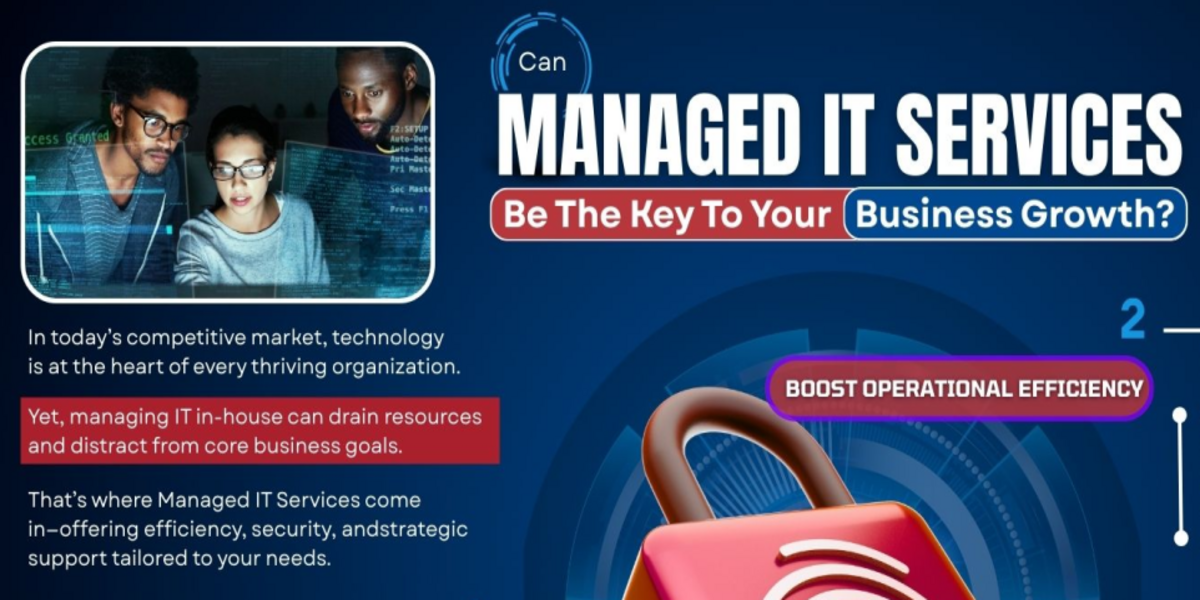


Comments are closed.